Quickstart
Create an Architect account#
Starting with essentialz is pretty straightforward.
You can create an account or you can use your GitHub/Google account to sign in.
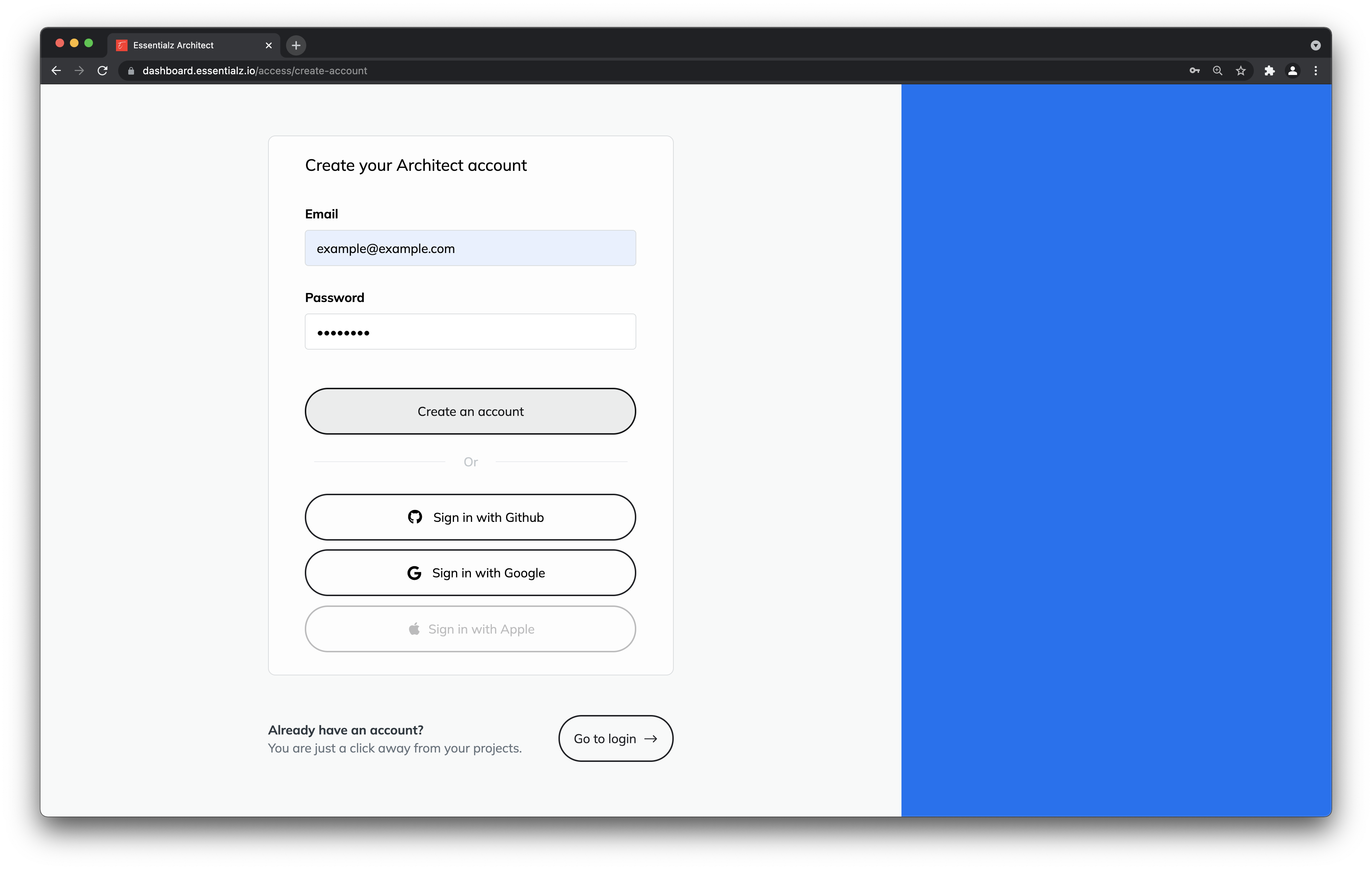
Create a project#
The next step is to create a fresh project and start working on it.
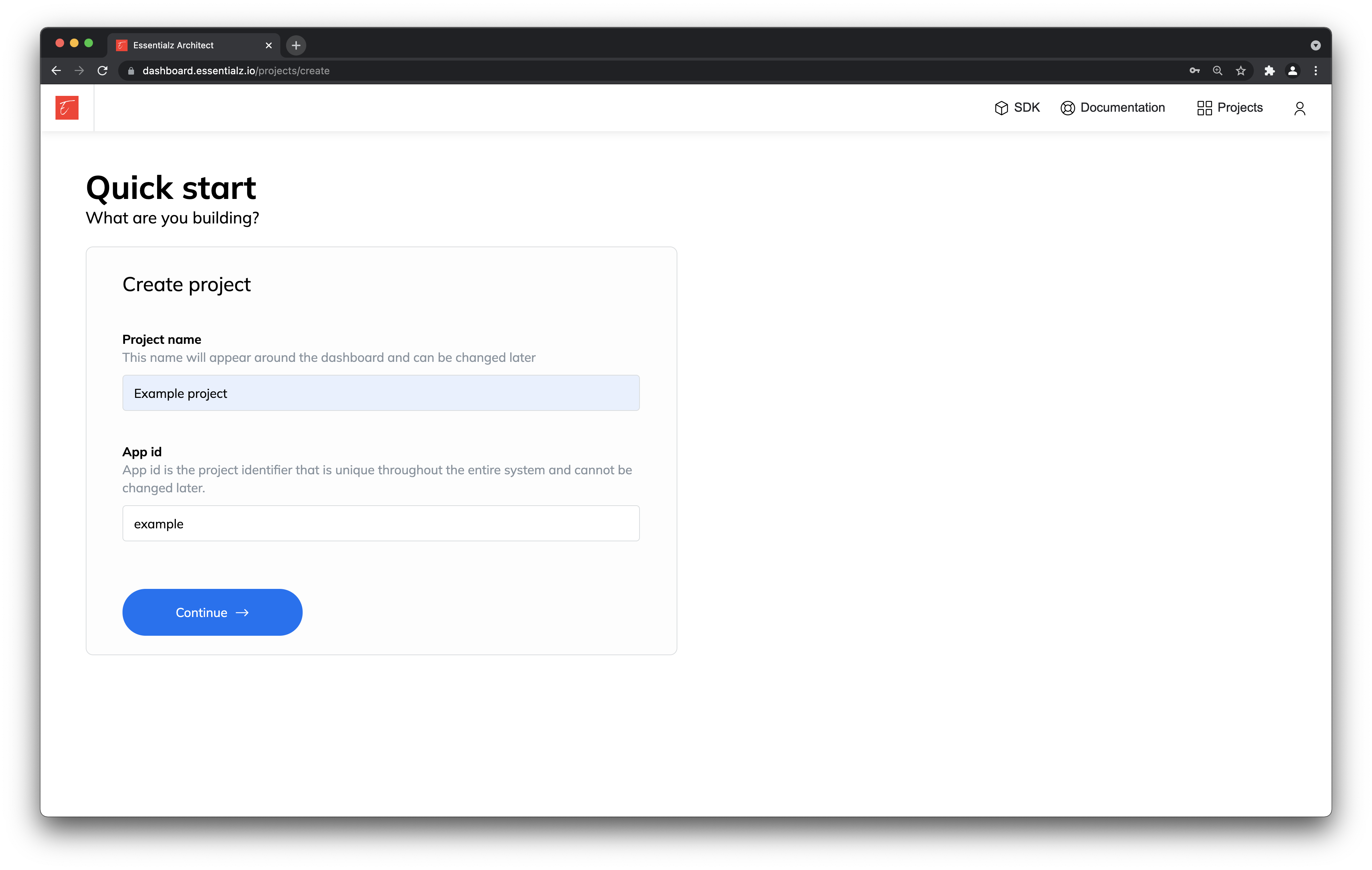
App id is unique identifier of your project, so it's possible that some values are already taken.
As soon you create your project you will get your project API up and running on url https://{app-id}.essentialz.cloud/undefined .
At this point you are ready to start building your application.
You can check status of it on https://{app-id}.essentialz.cloud/system/info .
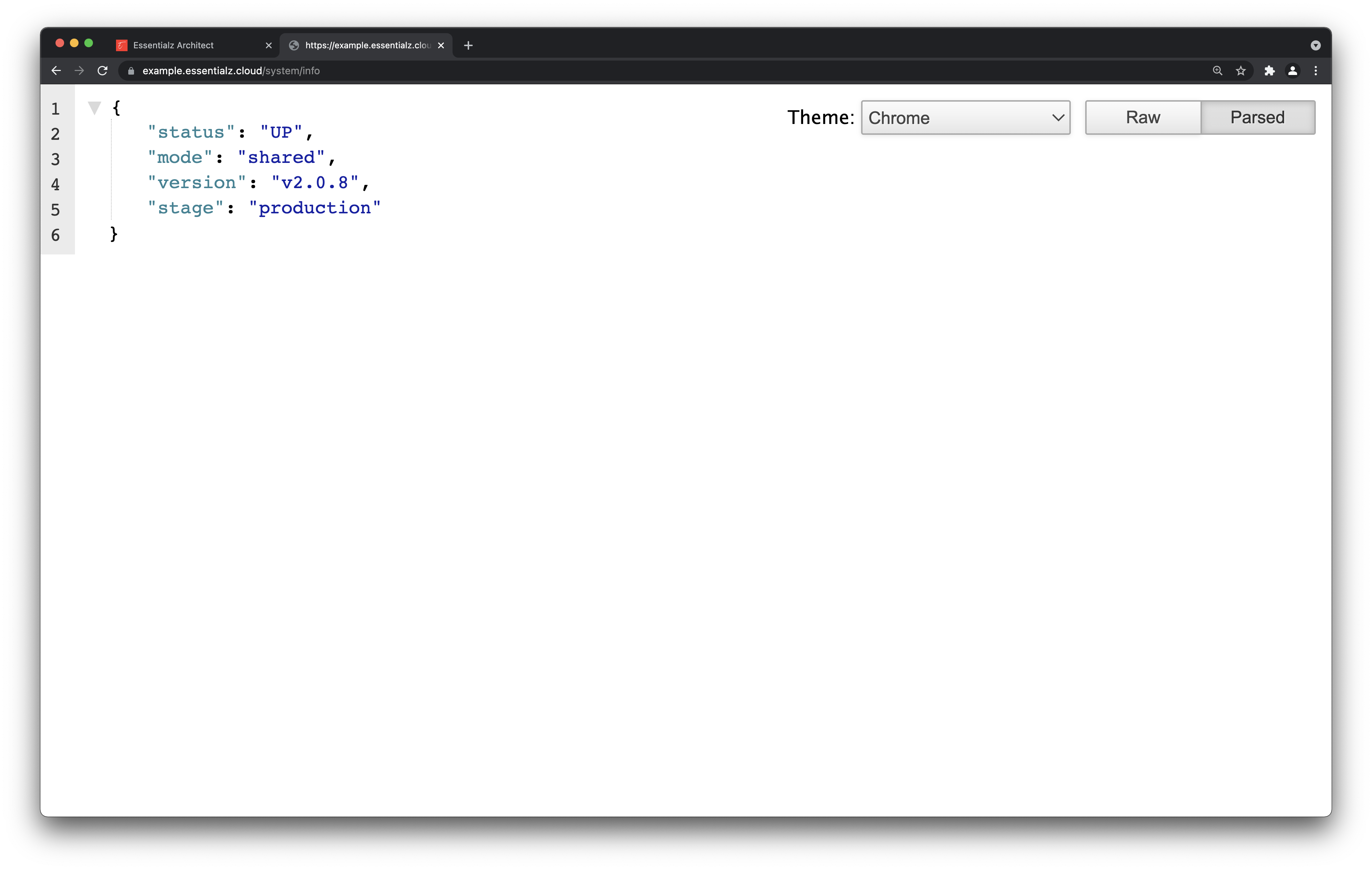
Working on project#
Project settings#
Project settings are located under settings tab. In this tab you can change project name, seal project, delete project and find other usefull informations about. Below we describe most important sections individually.
Renaming project#
If you wish to change the name of your project you can always do that in settings tab. You can choose any phrase or word you as a name of the project. You can change the name as many times you want with data.
Sealing project#
Sealing production environment disables dynamic creation of tables. This is recommended if you are ready to launch your product.
To seal a project go to the settings tab and find Seal production environment section. There you can seal and unseal your project.
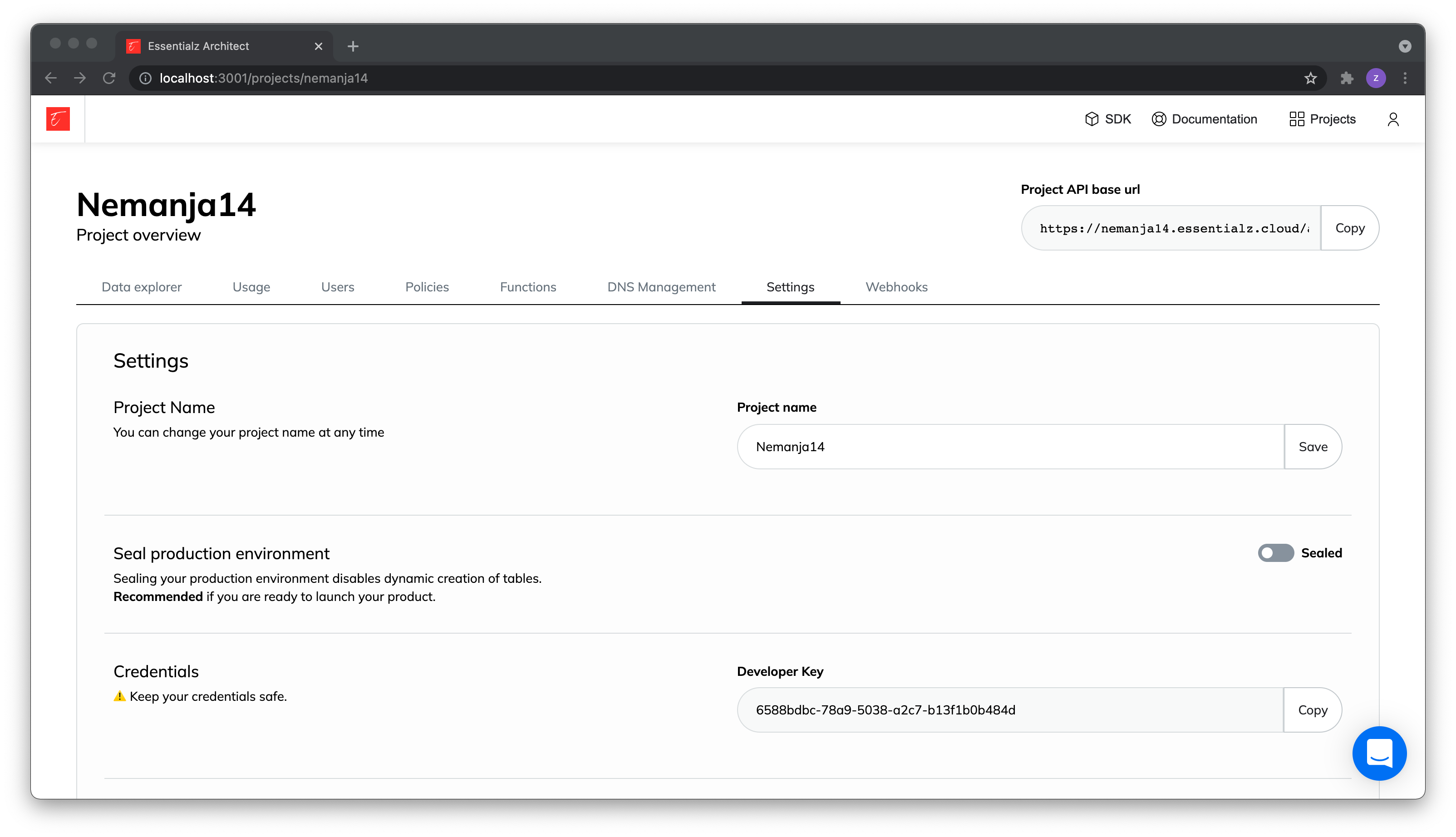
Deleting project#
If you wish to delete a project you need to go to the settings tab and scroll to the bottom of the page. Near the end
you can find Danger zone. This is where you can remove your projects. Currenlty project deletation must be done mannualy by our
dev team. This serve as an extra layer of security to prevent user (you) from unintentional data loss. When you click on
Delete project button next to the project name, popup should appear with prefilled message. You can of course change this
message, and with this popup you can comminicate to our team what exactly you want to do.
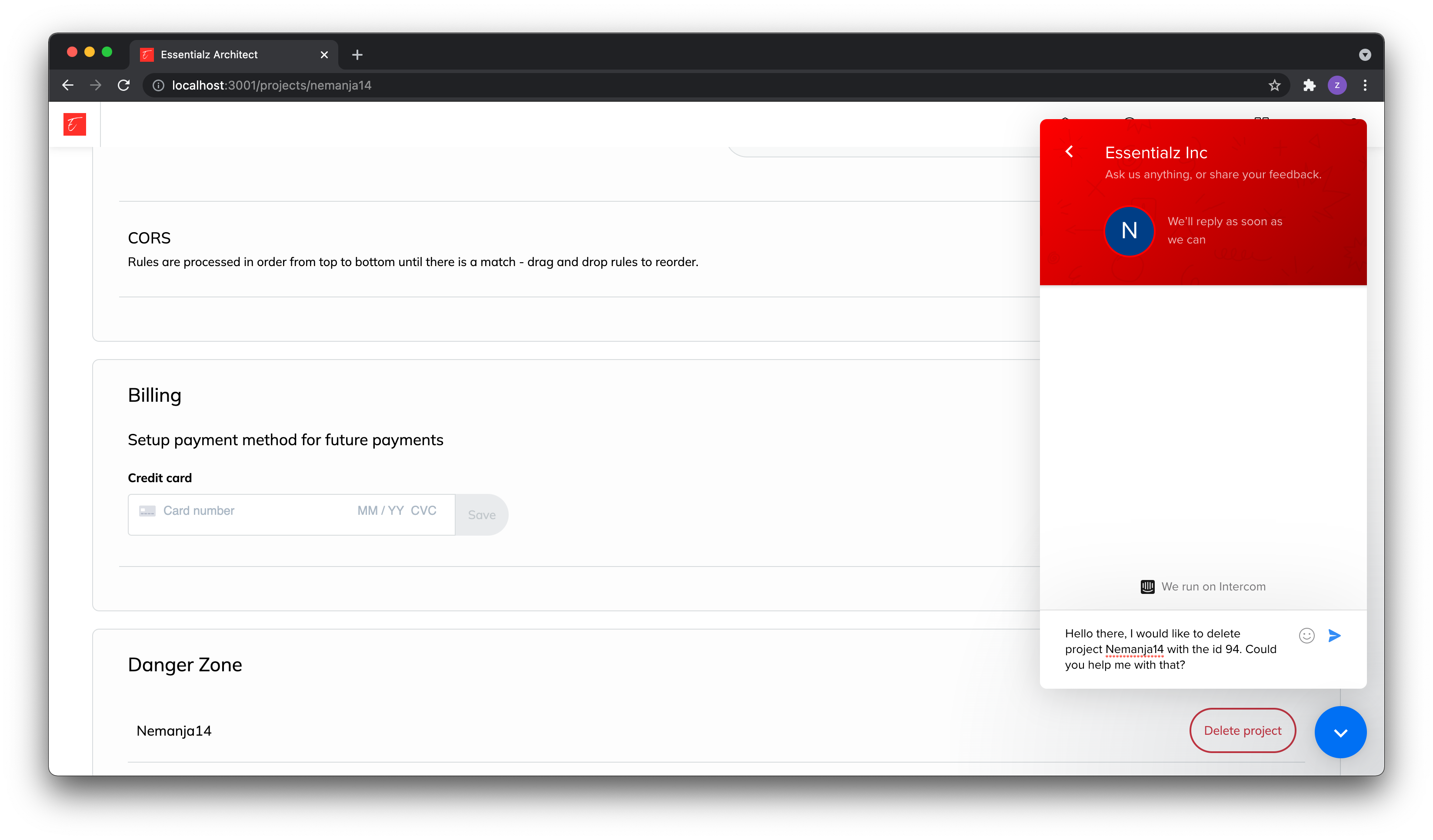
Developer keys#
Developer keys are used to bypass policies. If you need something done quickly with your resources like updating, deleting etc.,
you can use developer key to ignore all policies you defined and do anything you need.
CORS#
TODO
Project data/resources#
- Managing data using data explorer
- Resource types, schemas, inferred/definition
- Resource definitions
- See also - link to managing resources using Project API
Project users#
- Managing users, create, update, delete, etc...
- Describe how users are created when third party providers are used.
- See also - link to managing users using Project API
Security - scopes & policies#
- Describe how scopes & policies work, for example add diagram how API process requests, how it authorizes requests, etc. ...
- How user should set up policies and scopes through the dashboard
Next steps#
- See API references
 Architect
Architect